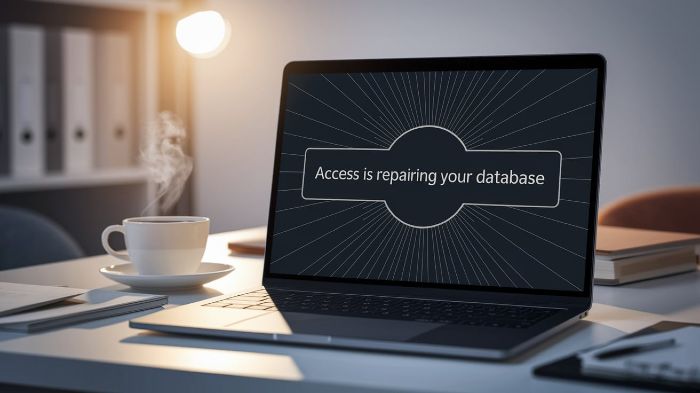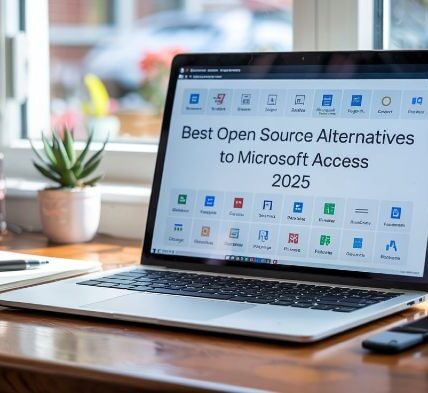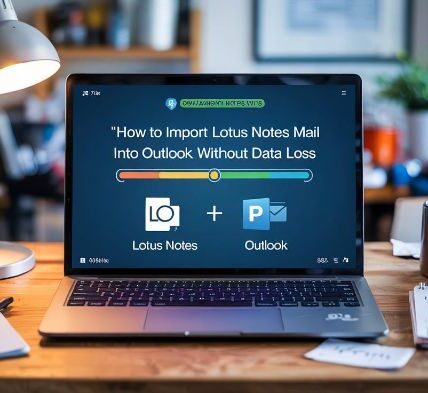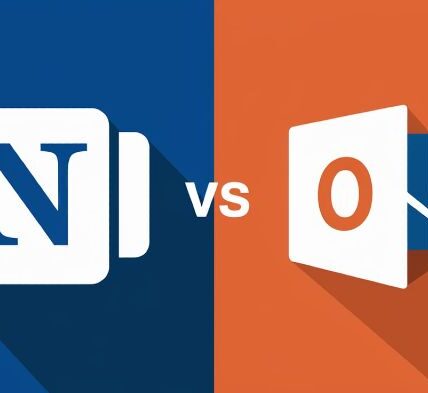MS Access helps manage databases. But it stops working after Windows 11 updates. This causes stress for business users. The good news is you can fix MS Access not opening on Windows 11 easily. This guide shows each step in detail.
Restart Your Computer First
Always start with a reboot. It clears temporary glitches. Restarting often resolves unknown software conflicts. After the reboot open Access again. If it still fails try the next method.
Run MS Access As Administrator
Right click the MS Access icon. Click Run as Administrator. This method gives full permissions. New Windows 11 updates block some permissions by default. This fix helps especially after system changes.
Disable Compatibility Mode Settings
Right click on the Access shortcut. Go to Properties. Open the Compatibility tab. Uncheck compatibility mode. Click Apply. Click OK. Then run Access again. This works when Windows 11 forces old settings.
Repair Microsoft Office Installation
Click Start. Open Control Panel. Choose Programs and Features. Select Microsoft Office. Click Change. Choose Quick Repair. If that fails use Online Repair. This downloads the full Office files again. It resolves deep corruption.
Update Microsoft Office to the Latest Version
Open Word or Excel. Click Account. Click Update Options. Select Update Now. Wait until the update ends. This fix MS Access not opening on Windows 11 easily when Office builds become outdated.
Open Access in Safe Mode
Click Windows icon. Search Access. Type access /safe. Press Enter. Safe mode disables all add-ins. If it works then the issue is add-in related.
Remove Faulty Add-ins
After safe mode works go to File. Choose Options. Click Add-ins. Click Go. Disable all add-ins. Enable one at a time. Check Access each time. This finds the faulty add-in.
Clean Boot Windows
Search System Configuration. Open it. Click Services tab. Check Hide Microsoft services. Click Disable All. Restart the PC. Open Access again. If it works another app causes the problem.
Create a New User Profile
Press Win plus I. Open Accounts. Click Family and Other Users. Add new profile. Log into it. Run Access there. If it opens the old profile is corrupted.
Check Windows Event Viewer Logs
Click Start. Type Event Viewer. Open it. Expand Windows Logs. Click Application. Look for MS Access errors. Use the info to debug what failed.
Delete Temp Files and Cache
Open Run. Type %temp%. Press Enter. Delete all files. These temp files block Access sometimes. Clean them up and retry.
Check Registry for Office Path Errors
Press Win plus R. Type regedit. Go to HKEY_LOCAL_MACHINE\SOFTWARE\Microsoft\Office\. Confirm all Access paths exist. If keys are missing reinstall Office.
Reinstall Microsoft Office Completely
If nothing works uninstall Office. Restart the PC. Then reinstall from Office.com. This resets all configurations.
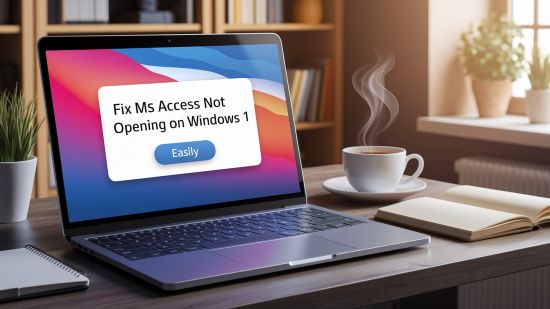
Best Open Source Alternatives to Microsoft Access 2025
If Access breaks often use open tools. LibreOffice Base supports tables and queries. Kexi works for form creation. DB Browser for SQLite offers fast database handling. These are the best open source alternatives to Microsoft Access 2025. These apps work well on Windows 11.
Outlook 2025 Not Syncing with Gmail Fix in 5 Steps
MS Access syncs data using Outlook. If Outlook 2025 not syncing with Gmail fix in 5 steps:
- Check Gmail account IMAP settings
- Enable Allow Less Secure Apps
- Update Outlook app to latest build
- Re-add Gmail account in Outlook
- Disable antivirus temporarily and test sync
After fixing this issue Access will sync database mails again.
Lotus Notes vs Outlook Migration Tips Without Data Loss
Migrations often break Access links. Use only proven Lotus Notes vs Outlook migration tips without data loss. Export NSF files correctly. Use Outlook Import feature. Back up your data always.
How to Import Lotus Notes Mail into Outlook PST
To avoid sync errors follow this method. Open IBM Notes. Export mail to CSV or PST. Open Outlook. Use Import feature. Select the file. This fixes integration issues. Always test a small batch first.
Common Reasons for MS Access Not Working on Windows 11
- Office not updated
- Add-ins broken
- Permissions blocked
- Profile corrupted
- Registry keys missing
- Compatibility mode on
- Antivirus interfering
Follow each fix step by step to solve the problem.
Prevent Future Errors in Access
Keep Windows updated. Avoid forced shutdowns. Do not install cracked add-ins. Backup databases weekly. Test database integrity often. Use only trusted email clients. Avoid syncing errors by checking Outlook 2025 not syncing with Gmail fix in 5 steps.
Using Lotus Notes vs Outlook Migration Tips Without Data Loss for Smooth Access Sync
Database links often depend on Outlook. Before changing your email app learn Lotus Notes vs Outlook migration tips without data loss. A poor migration damages Access connections.
How to Import Lotus Notes Mail into Outlook PST Without Tools
Open IBM Notes. Click File. Choose Export. Save mail in PST format. Open Outlook. Click File then Open and Export. Choose Import. Select PST file. This completes the move. Now Access links remain stable.
Table of Fixes with Pros and Cons
| Fix | Pros | Cons |
|---|---|---|
| Reboot | Easy and fast | Temporary solution |
| Run as Admin | Fixes permission blocks | Not permanent |
| Office Repair | Solves install issues | Takes time |
| Safe Mode | Identifies add-in issues | Needs manual checks |
| Registry Fix | Solves deep errors | Advanced users only |
| New Profile | Fixes profile bugs | Settings lost |
| Clean Boot | Detects conflicts | Disables services |
| Open Source Tools | Free access | Requires learning |
Final Thoughts
You can fix MS Access not opening on Windows 11 easily. Use all methods one by one. This solves even deep system issues. If you still face problems use best open source alternatives to Microsoft Access 2025. Keep syncing tools stable. Use Outlook 2025 not syncing with Gmail fix in 5 steps. Maintain mail integration. Learn how to import Lotus Notes mail into Outlook PST properly. Apply Lotus Notes vs Outlook migration tips without data loss before big changes. Always backup before repair.
FAQs
It happens due to broken files or incompatible add-ins.
Yes. Quick Repair keeps files. Online Repair resets Office settings.
Yes. Use LibreOffice Base Kexi or SQLite.
Follow Lotus Notes vs Outlook migration tips without data loss.
Yes. Use Outlook 2025 not syncing with Gmail fix in 5 steps to restore sync.